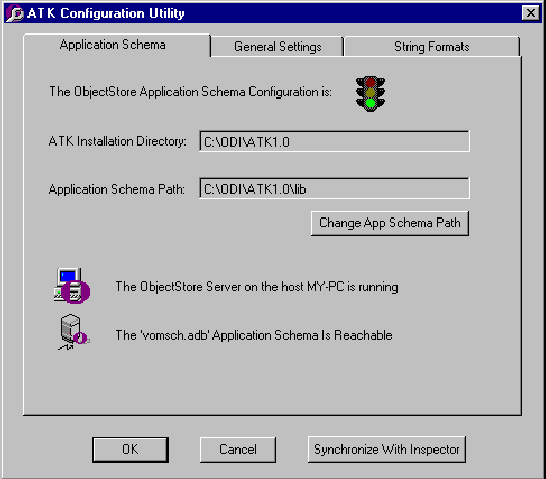
The individual settings include
The database schema is stored in the DataView Reader library, and all other settings are stored in the Windows NT registry. Before configuring the DataView Reader, unlock the DataView Reader libraries by closing all application servers that use the DataView Reader. If the DataView Reader libraries are locked when you run the DataView Reader configuration utility, it cannot modify the application schema path. Furthermore, any changes applied to the DataView Reader settings are not visible to the already running DataView Reader instances.
Starting the Utility
The DataView Reader configuration utility is in the CSF program group. It has three tabs:
The DataView Reader and the Inspector share metaknowledge, data views, instance formats, and the ObjectStore application schema. To synchronize these DataView Reader settings, the DataView Reader string display format, and all other DataView Reader settings with the corresponding Inspector settings, click Synchronize with Inspector from any tab.
Setting the Application Schema Path
The Application Schema tab displays the DataView Reader application schema configuration:
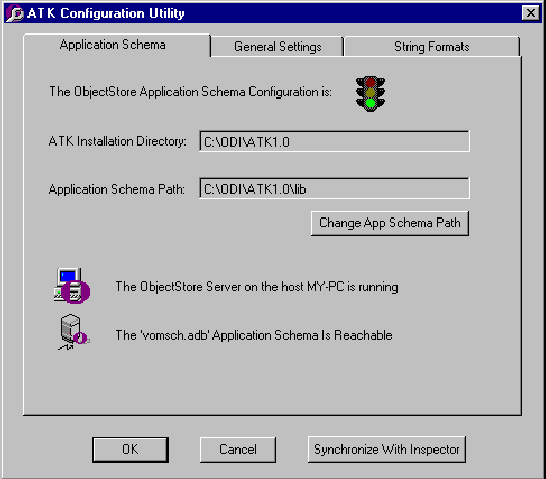
The color of the traffic signal summarizes the application schema configuration:




To use the application schema database path that Inspector uses, click Synchronize with Inspector. Note that this synchronizes all the DataView Reader configuration settings in all tabs with the equivalent Inspector settings.
Modifying the Metaknowledge Location and Specifying Relationship Format
By default, the DataView Reader displays one-to-many and many-to-many relations using SQL-like joins. You can choose the join format you prefer.
Modifying the Character, String, and BLOB Formats
Use the String Formats tab to specify the default string display format for the current database. For additional information about string formats and string interpretation, refer to Viewing Blobs in the ObjectStore Inspector User Guide.
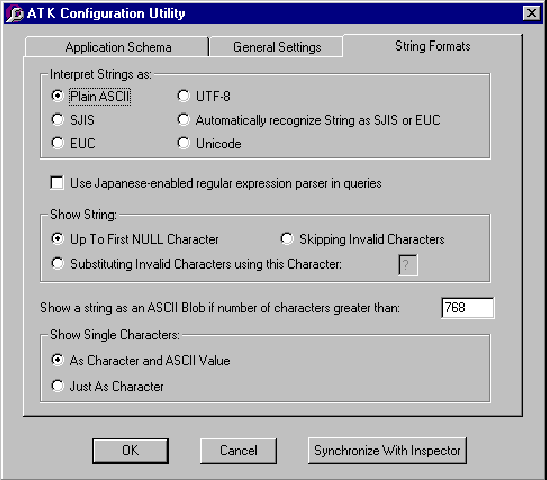
Interpret Strings as: By default, DataView Reader interprets strings as plain ASCII text. You can interpret strings using any format that the Inspector supports. This is especially helpful if the database contains strings that are encoded using SJIS, EUC, or Unicode.
Japanese expressions: If the application retrieves objects encoded in Japanese characters, you can ensure that DataView Reader uses a Japanese-enabled parser that supports DBCS and Unicode. This parser is included in the DataView Reader kernel.
Show String: By default, the DataView Reader displays strings up to the first null character it encounters. Instead, DataView Reader can skip displaying invalid characters or display an alternate character for each invalid one.
BLOBs: By default, the DataView Reader displays ASCII strings that are longer than 768 characters as binary large objects (BLOBs). You can increase or decrease this limit.
Show Single Characters: The DataView Reader displays single characters as a character and an ASCII value. For example, the DataView Reader would display the character A as A' (65). Instead, you can display only the character value, such as A.