|
T. Andrew Yang Email:
yang@uhcl.edu Web page
: http://sce.uhcl.edu/yang/ Tel.: (281) 283-3835 |
last updated 9/16: Remaining labs posted 8/23/2021: First published |
|||||||||||||||
|
Note: An important part of problem solving is correct
understanding of the given problem. -
Try to have a good grasp of
the problem before starting the process of finding the solution(s). -
Use any resources, including
the instructor, the TA, your classmates/friends, and online resources to
ensure that you have correctly understood the given problem. -
While trying to figure out
the solution(s), continue to verify your understanding of the problem. -
Read the given instructions
carefully before taking any action; while preparing
your solutions, be sure to follow the given instructions. 1.
Lab 1 Total points= 100 1.1.
Introduce yourself to the class: Visit the class discussion group in
the Blackboard and complete the following tasks: 1.1.1.
(10 pts)
Throughout this class, you shall
regularly visit the discussion board to find recent announcements and
reminders, and to participate at the discussions. Your participation, or the
lack thereof, will affect your grade. To complete this task, find in the Blackboard the
folder called ‘Discussion Board’ and click the forum named
‘Your Self Introduction’. Post a message (by creating a
thread in that forum); use your full name as the subject line. In your
post, briefly introduce yourself, your previous experience with computer
programming, your general interests/hobbies, and one item you most desire to
learn in this class. Note:
Your
self-intro post should be a brand new thread in that forum; do not
send your self intro as a response to any of your classmates’ posted
messages. 1.1.2.
(10 pts)
Read the messages posted by your
classmates. Pick three of them (or more) and respond with a comment
(encouragement, suggestions, sharing of experiences, etc.) to each of them. 1.2. Developing
C Programs 1.2.1. Figure 1 shows a sample C program.
Figure 1.1. A sample C program
Note: The source program as shown in Figure 1.1 may
contain special characters when being saved into a text file. Fix the errors
by replacing/retyping those characters using a text editor. 1.2.2. Suppose that program is saved as a text file named test.c. Figure 1.2 is a screen
snapshot that shows commands used to compile and execute that program, using
the Tiny C Compiler (tcc), and the sample user input and the output produced
by that program. |
||||||||||||||||
|
#include <stdio.h> int f1(int); //function declaration void f2(int); void f3(void); char f4(int); int main() { //printf("Hello. Welcome!\n My name is ...\n"); printf("calling
f1() ...\n"); int
f1Result = f1(111); printf("f1Result
= %d\n", f1Result); } //main() int f1(int data) { printf("in
f1(): data = %d\n", data); data
= data / 9; f2(data); return
data; } void f2( int data) { printf("in
f2(): data is %d\n", data); char
f2Char = f4(222); printf("f2Char:
%c\n", f2Char); } //f2() void f3() { printf("This
is f3( ).\n"); f2(333); } //f3() char f4(int x) { printf("in
f4(): x is %d\n", x); return
'X'; } //f4() |
2.1.2.
Revise the above program by replacing the commented-out
line (//printf("Hello. Welcome!\n My name is ...\n"); ) with a function call greeting( ). That function will print
a simple greeting message followed by introducing your own name. For example,
when the greeting( ) function is
called, it may display the following greeting message on the screen:
Hello. Welcome!
My name is John Doe. (Note:
Use your own name.)
2.1.3.
To hand
in:
2.1.3.1.
(30 pts) The calling graph
from 2.1.1 above. Note: Include
both the function calls (parameters
if applicable) and the returned values
in your calling graphs. Number
each of the steps/messages in the graph.
2.1.3.2.
(50 pts) The
revised C source program per instructions above.
2.1.3.3.
(20 pts) An
image file showing the captured screenshot of the result of your running the program. Hint: Use the Print Screen
function on the keyboard to get the screenshot.
Go to the Index
Total points= 100
3.1. Write a program that
asks the user to continue a person’s name, say “John Doe”,
by calling a function called getName( ). The
entered name will be sent back to the main( )
function as a reference parameter (that is studentName
in the partially completed program listed below.
|
#include <stdio.h> //Declare the functions to be used. void getName(char
*); void main() { char studentName[30]; printf("In main(),
calling the getName() function ...\n"); getName
(studentName); printf("In function
main() ... name = %s\n", studentName ); } void getName(
char * name ) {
// Visit https://www.geeksforgeeks.org/taking-string-input-space-c-3-different-methods/
// to learn how to safely get a string from the user input. } |
Requirements:
Complete the getName( ) function such that the program generates screen
output as shown below.
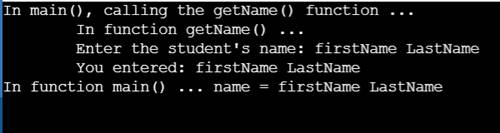
3.2. To hand in:
3.2.1.1.
(70 pts) The
completed source program per instructions above.
3.2.1.2.
(30 pts) An
image file showing the captured screenshot of your running the program, by
entering your own name as the user input.
Hint: Use the Print
Screen function on the keyboard to get the screenshot.
Go
to the Index
Total points= 100
4.1. The following is a
partially completed program that continues to (a) first display a menu of commands,
and then (b) asks the user to choose 1 to enter a grade or 0 to quit the
input process. Your job is to complete the main( )
function by implementing a for loop.
|
#include <stdio.h> void displayMenu( ); int getInput( ); void main() {
/* Build a loop that will
continue to call the displayMenu() and ** the
getInput() functions, until the user enters 0 to quit. */
printf("\nBye.\n"); } //main void displayMenu() {
printf("\n");
printf("Enter 1 to enter a grade.\n");
printf("Enter 0 to quit the input process.\n");
printf("Input? "); } int getInput() {
int input;
scanf("%d", &input);
return input; } |
4.2. To hand in:
4.2.1.1. (30 pts) Write a pseudocode to
show the logic of the main( ) function.
4.2.1.2.
(50 pts) The
revised C source program per instructions above.
4.2.1.3.
(20 pts) An
image file showing the captured screenshot of the result of your running the
program. Hint: Use the Print
Screen function on the keyboard.
Go
to the Index
Total points= 100
5.1. The following is a
partially completed program that first displays the content of an integer
array, and then displays the smallest value of all numbers in that
array. Your job is to complete the program by adding the definition of the
function arraySmallestNumber( ), which uses a while loop to find the location
(i.e., its index) of the smallest value in that array. For example, the index
of the smallest value in the following array is 1 because -3 happens to be
the smallest among all the elements in that array.
Please note that the
function returns the value of the smallest element in that array; in
addition, it returns the index value of the smallest number as the 3rd
parameter.
|
Elements à |
5 |
-3 |
44 |
10 |
|
Indexes à |
0 |
1 |
2 |
3 |
|
#define SIZE 7 #include <stdio.h> void showArrayContent (int [], int); float arraySmallestNumber (int [], int,
int *); //The arraySmallestNumber( ) function returns the smallest of all numbers in the
given array. In addition, it returns the index value of the smallest number
as the 3rd parameter. void main() { int numberArray[] = {22, 111, -555, -8, 34, -11, -99}; printf("My
name is John Doe.\n"); //Change it to your own name showArrayContent
(numberArray, SIZE); int location=0; float smallest = arraySmallestNumber(numberArray, SIZE, &location);
printf("Element %d has the smallest value: %.2f\n",
location, smallest); } void showArrayContent (int arr[], int
size) { for (int i=0;
i<size; i++) printf("arr[%d]: %d\n", i, arr[i]); } // Add the new function here. |
5.2. To hand in:
5.2.1.1. (30 pts) Draw a flowchart to
show the logic of the arraySmallestElement( ) function.
5.2.1.2.
(50 pts) The
revised C source program per instructions above.
5.2.1.3.
(20 pts) An
image file showing the captured screenshot of the result of your running the
program. Hint: Use the Print
Screen function on the keyboard.
Go
to the Index
